Linking an Active Directory
This guide explains how to setup a link between Topicus KeyHub and an Active Directory. This AD can then be used for dynamic and static account provisioning.
Configuration details
In this example we used the configuration below. You should replace this with the details for your configuration.
A guide on how to prepare your AD can be found here: prepare AD
| You need a group in KeyHub to connect to your application. See how to create a group here |
-
Name: Linked AD
-
Technical administration group: KeyHub Administrators
-
Primary Host: linked-ad.keyhub.test
-
Trusted Certificate: Click on download to get the server certificate.
-
Bind DN: CN=KeyHub, CN=Users, DC=keyhub, DC=test
-
Bind password: the password for user KeyHub
-
Base DN: CN=KeyHub, DC=KeyHub, DC=test
-
Group DN: OU=Groups
-
User DN: OU=Users
Detailed info per item can be found in the manual (chapter 14.2)
Step 1
-
Click MANAGE ACCESS.
-
Click Add.
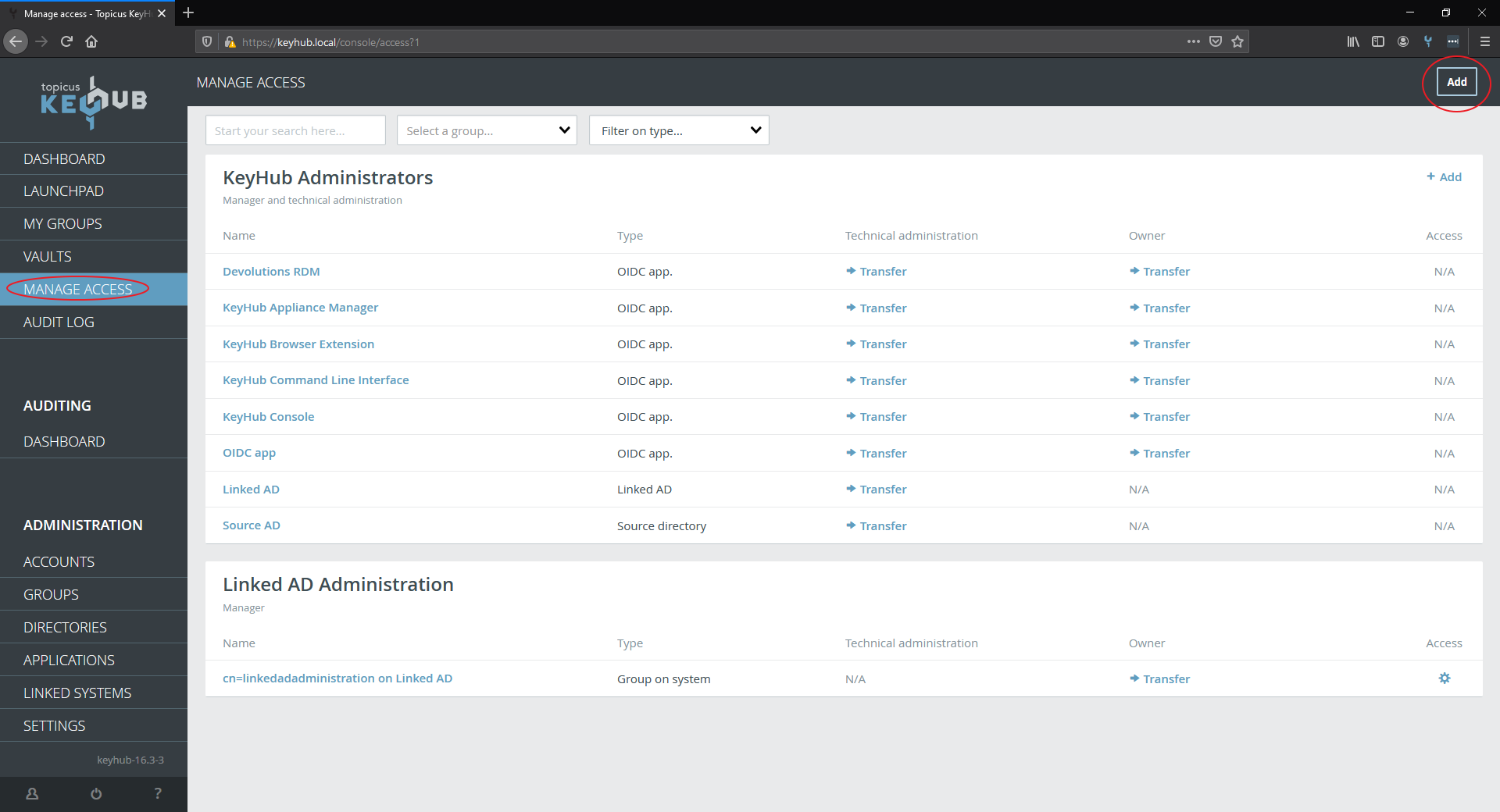
Step 2
-
Choose Type: Active Directory.
-
Click NEXT.
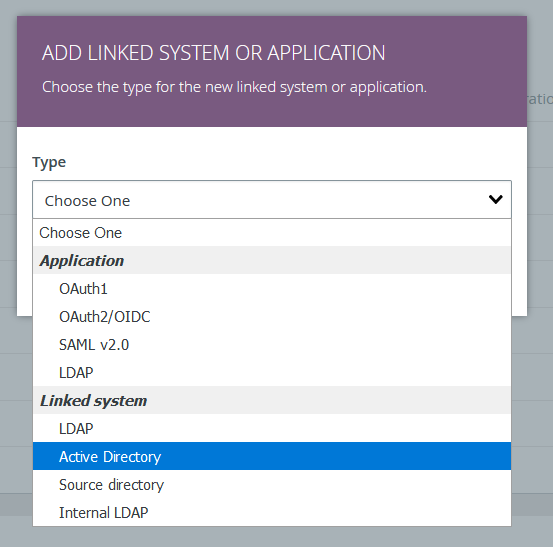
Step 3
-
Fill the details as mentioned above or your own.
-
Click TEST.
-
Click SAVE.
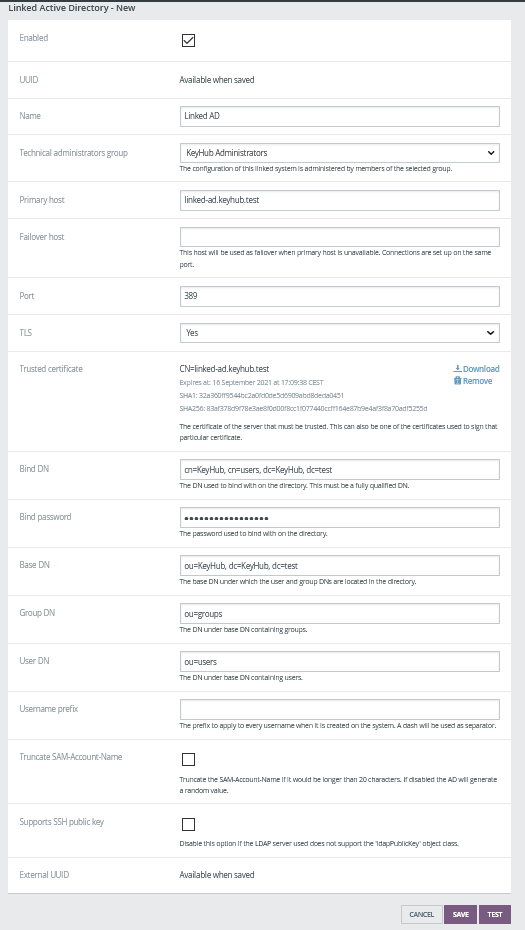
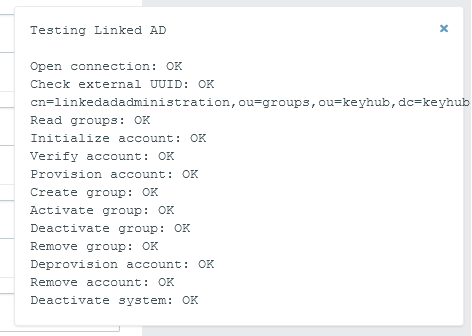
Step 4
To provision users to a group on the Active Directory you need to link it to a group in KeyHub.
-
Click your newly linked AD.
-
Click Groups.
-
Click ADD.
-
Select the group you want to use.
-
Select the group on the AD you want to use or select Create a new group.
-
Click SAVE.
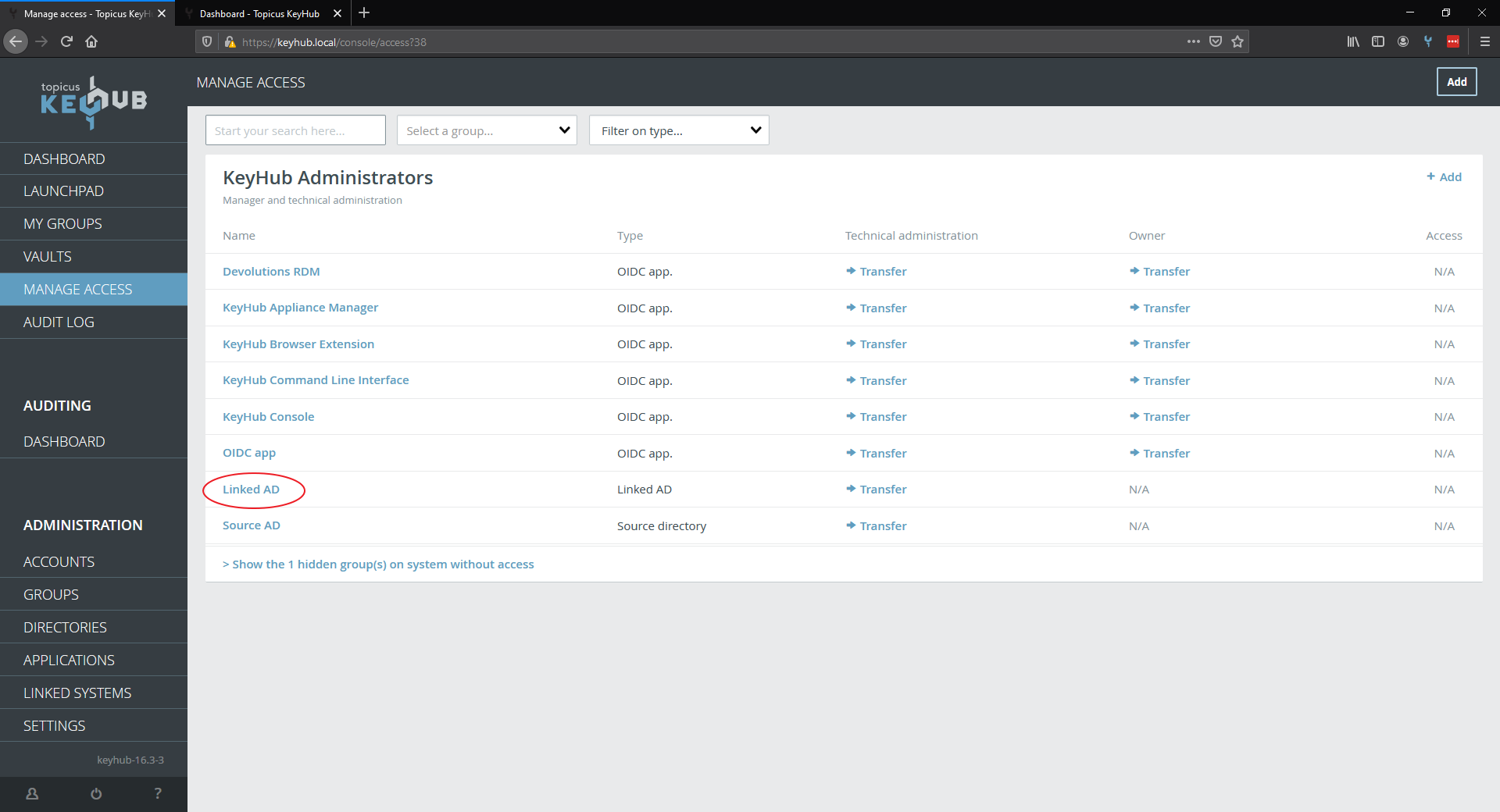
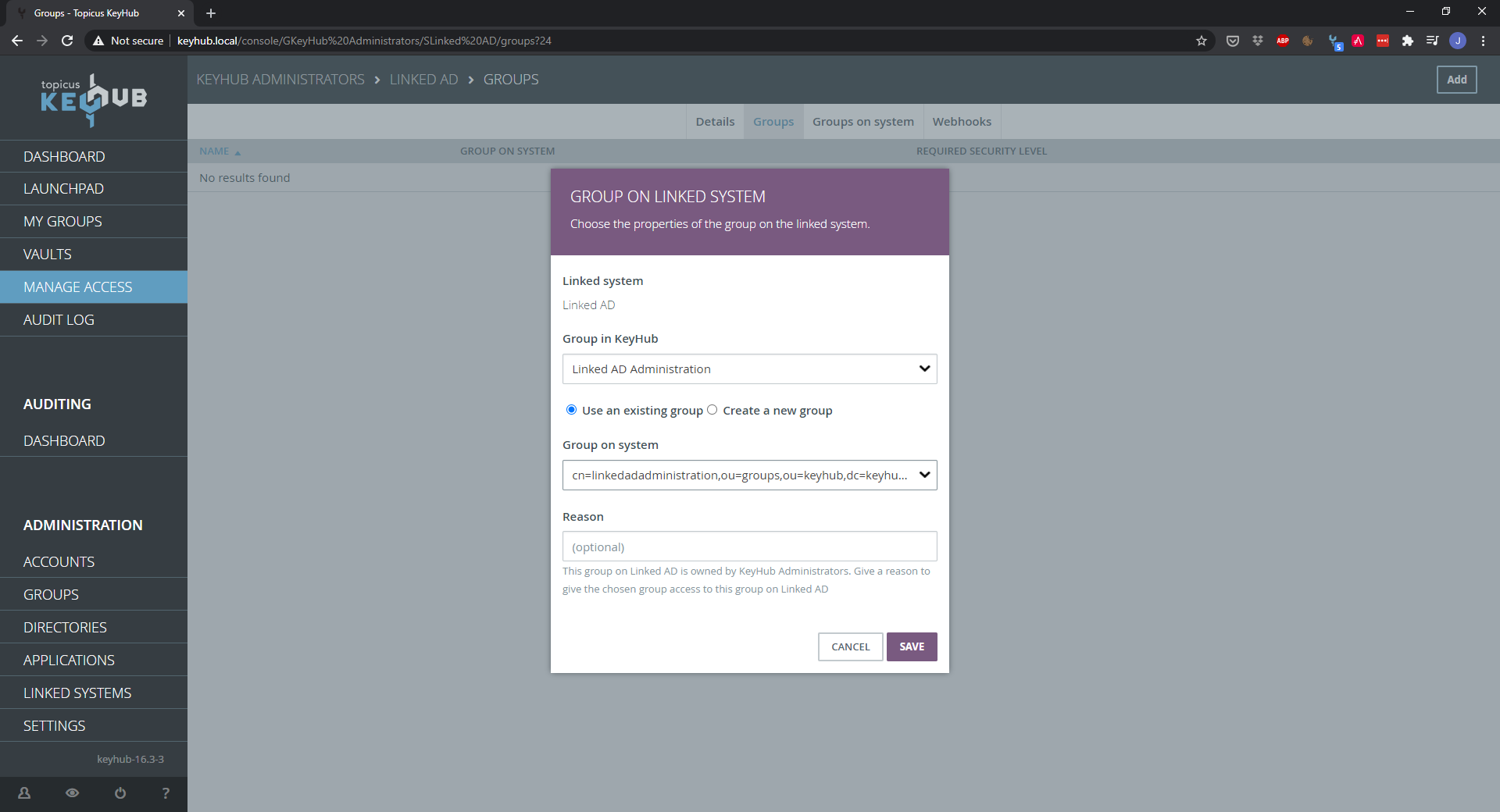
Step 5
-
Done. Your linked Active Directory is ready for use.
| Because the group is provisioned dynamically by default it will appear on your dashboard where you can activate the group. If you want the group to be always 'on' you need to provision it statically. You can find how here. |
![topicus-keyhub-white.png]](https://portal.topicus-keyhub.com/hs-fs/hubfs/topicus-keyhub-white.png?height=50&name=topicus-keyhub-white.png)