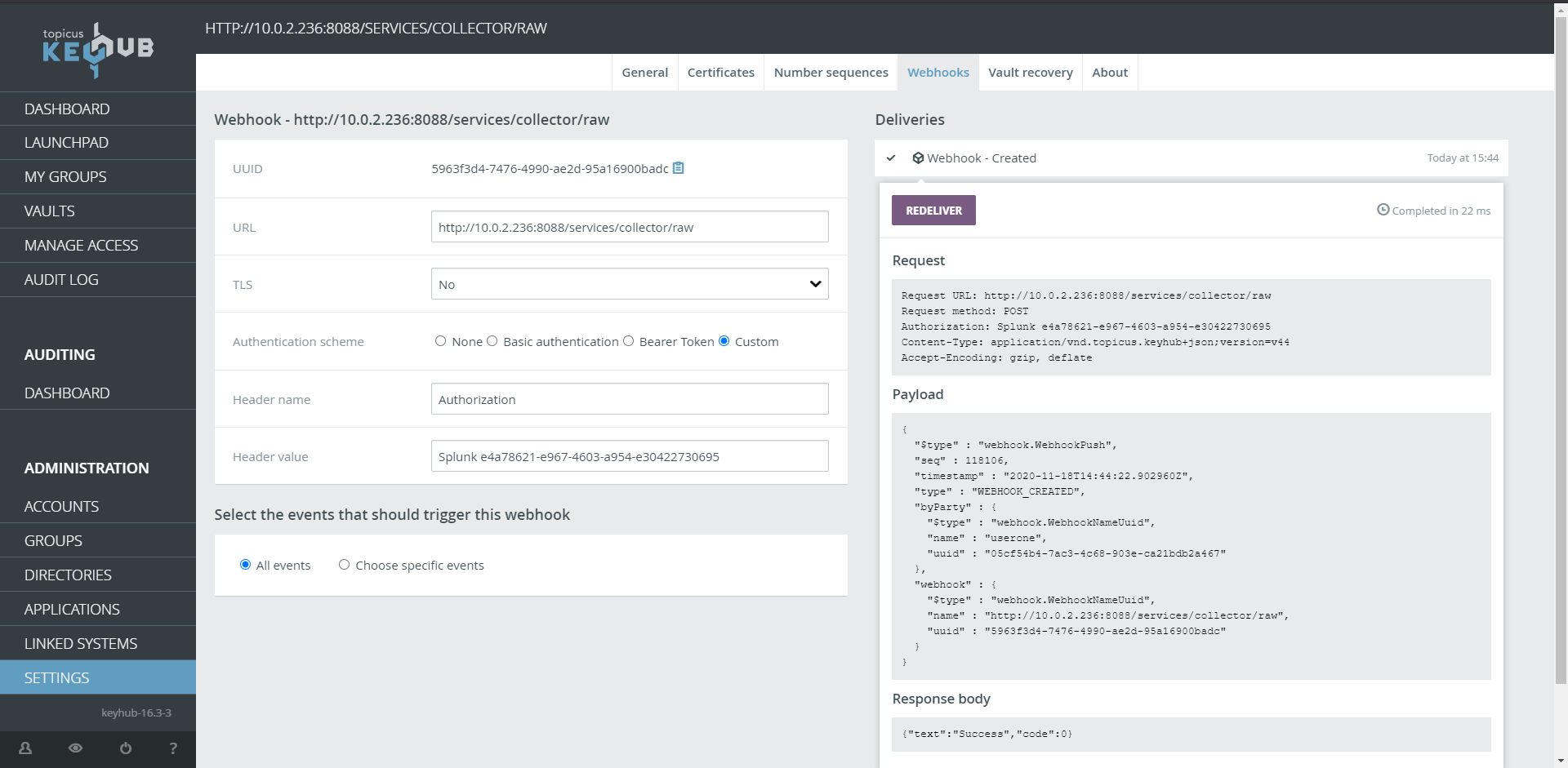Creating webhooks in KeyHub for Splunk
In KeyHub you can send audit log events to applications that can receive webhooks. This guide takes you through the steps to send audit log events from KeyHub to Splunk using webhooks.
In Splunk
Step 1
-
Log in to Splunk
-
Navigate to Settings
-
Click Data inputs
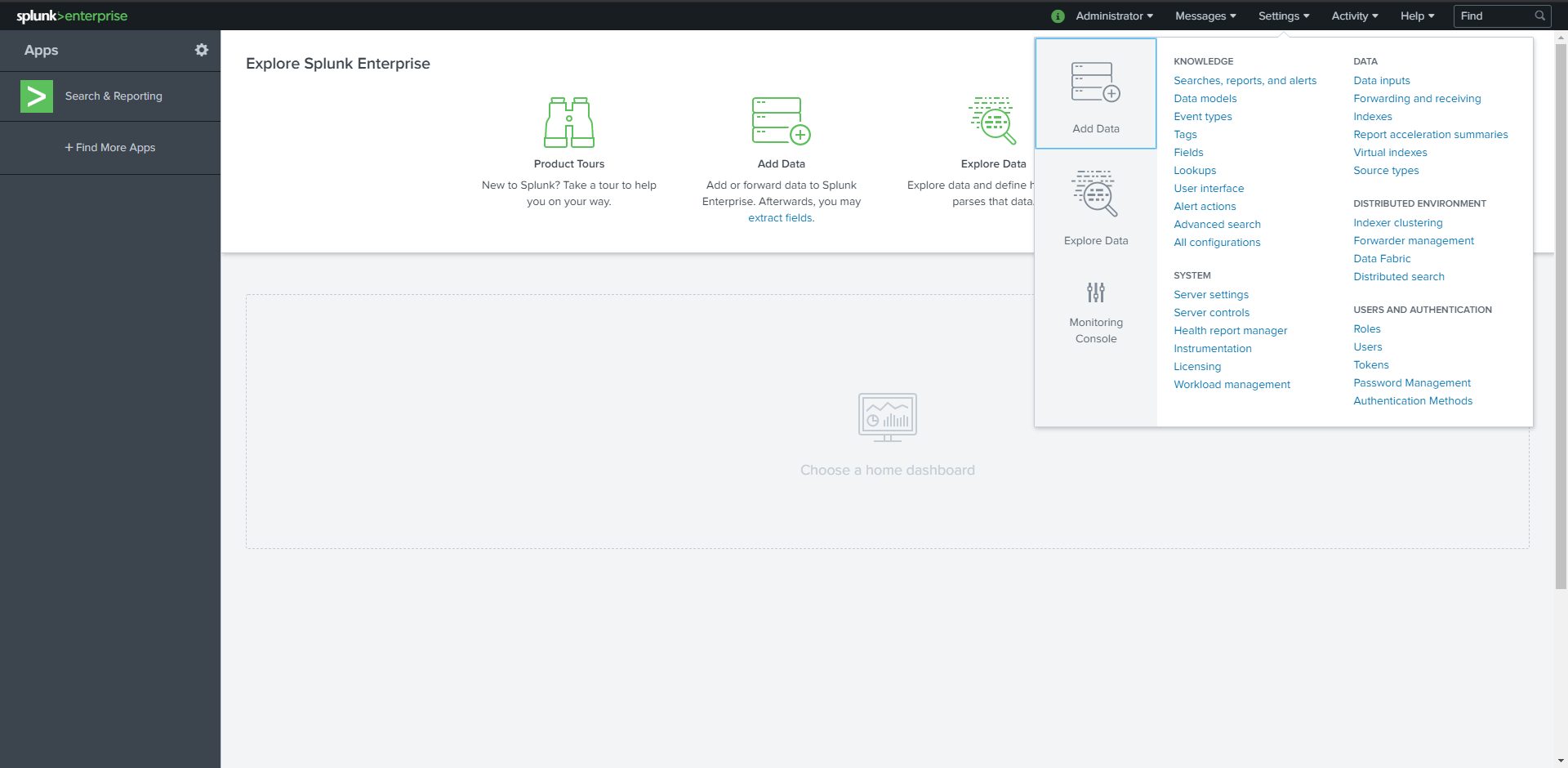
Step 2
-
Click HTTP Event Collector
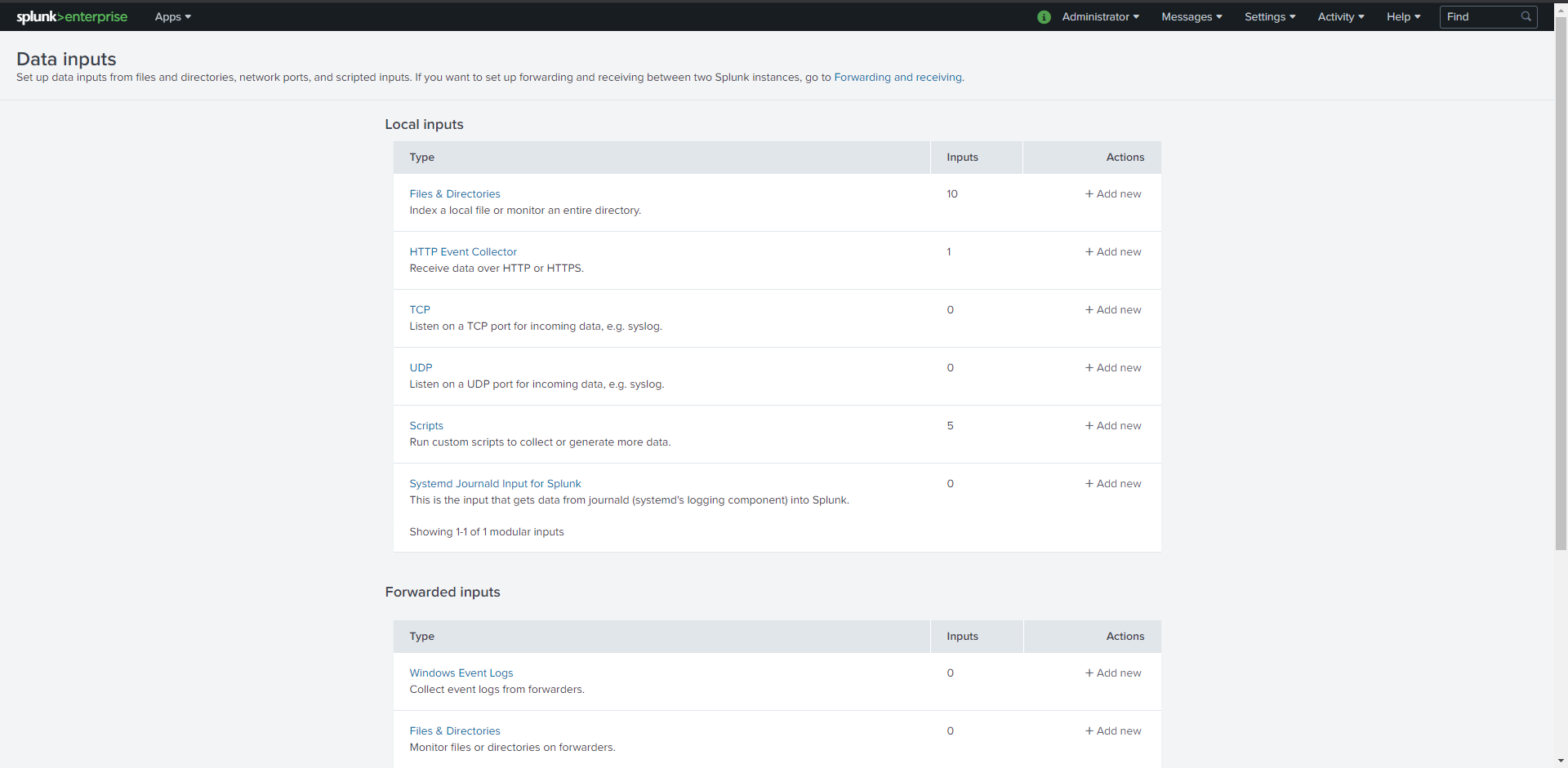
Step 3
-
Click New Token
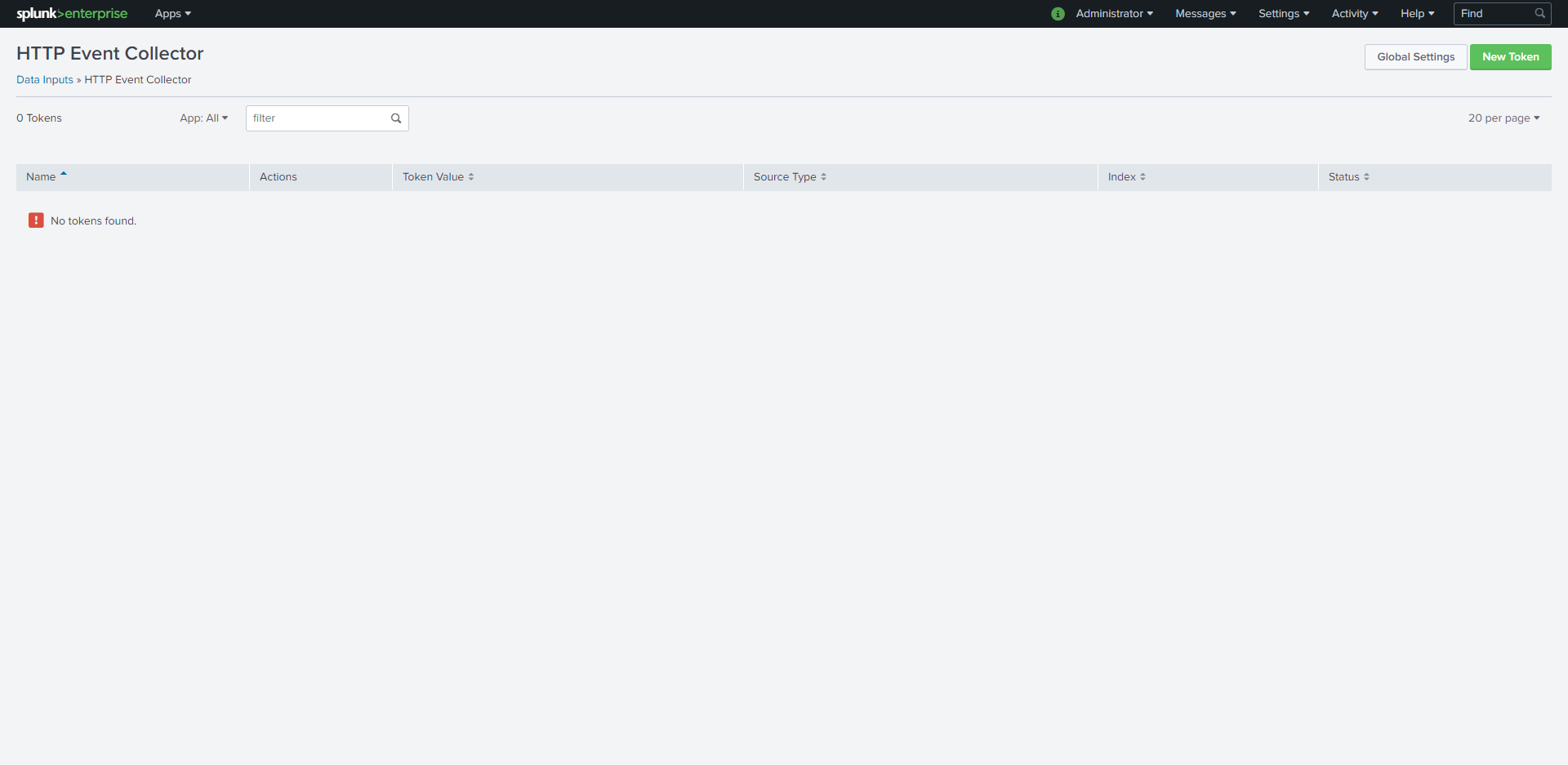
Step 4
-
Fill in a Name
-
Click Next>, Review> and Submit> in the following screens
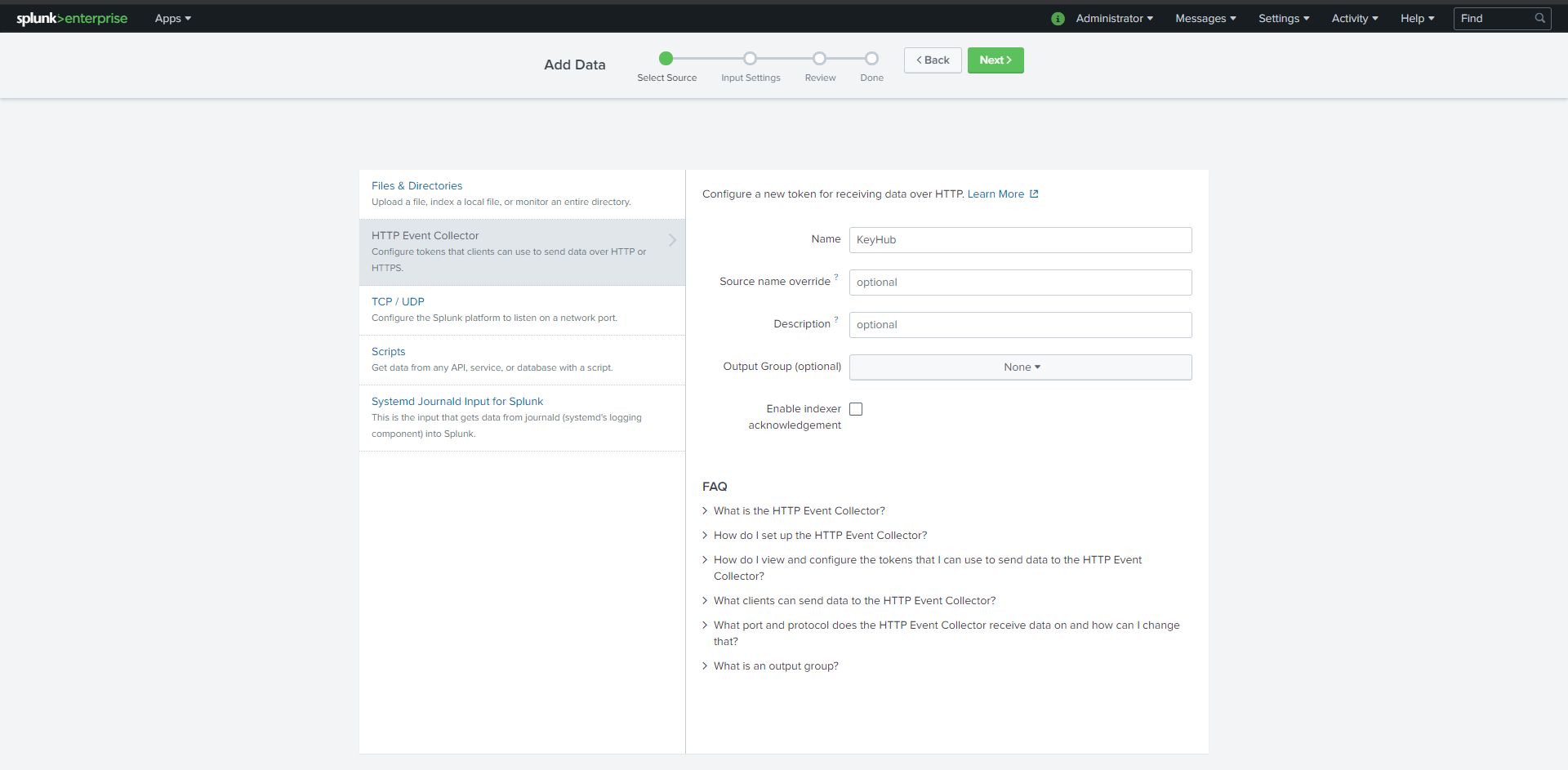
Step 5
-
Navigate back to HTTP Event Collector (Steps 1 and 2)
-
Copy the Token Value
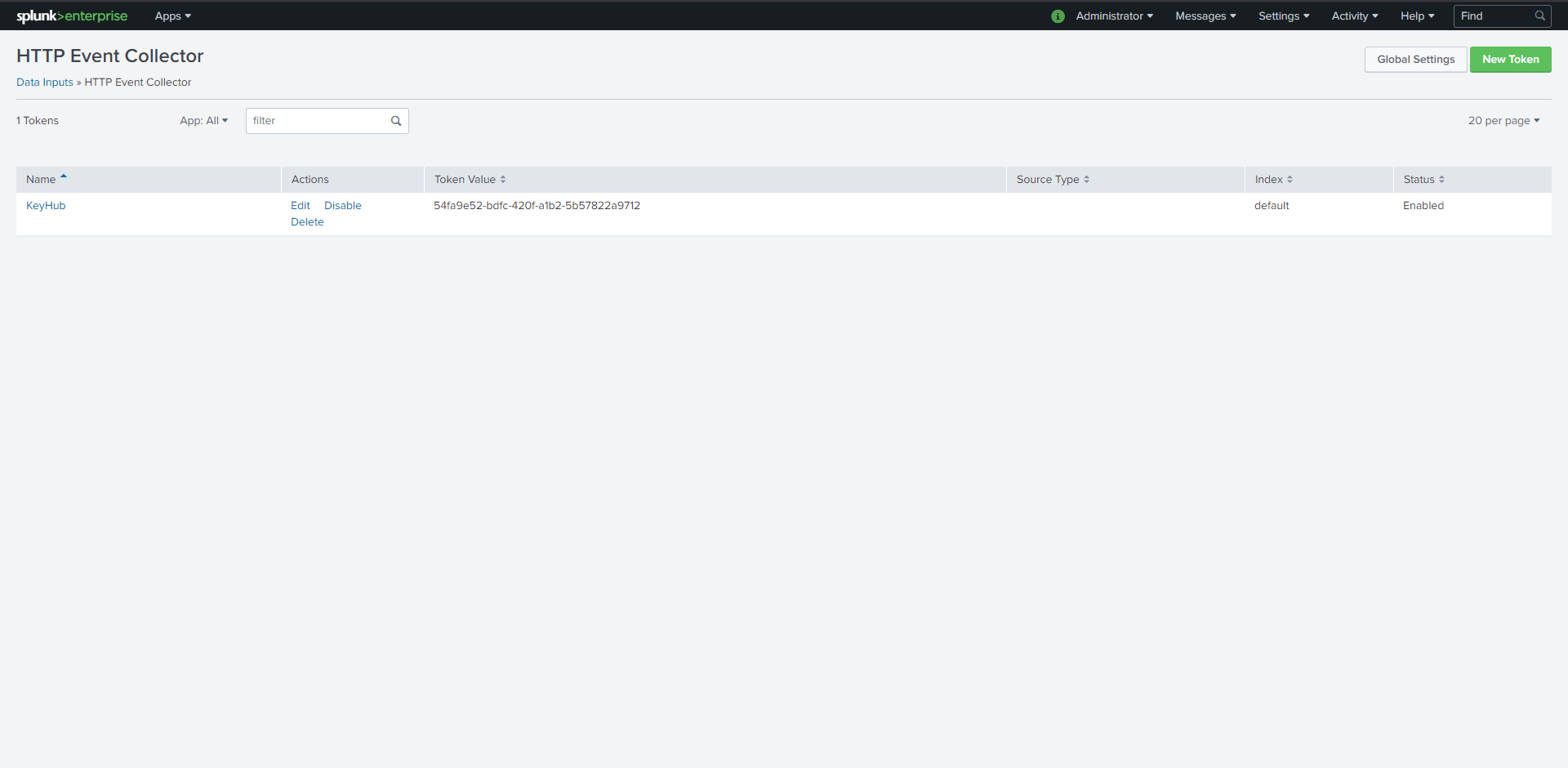
In KeyHub
Step 1
-
From the menu ADMINISTRATION click GROUPS
-
Select the WEBHOOKS tab
-
Click ADD
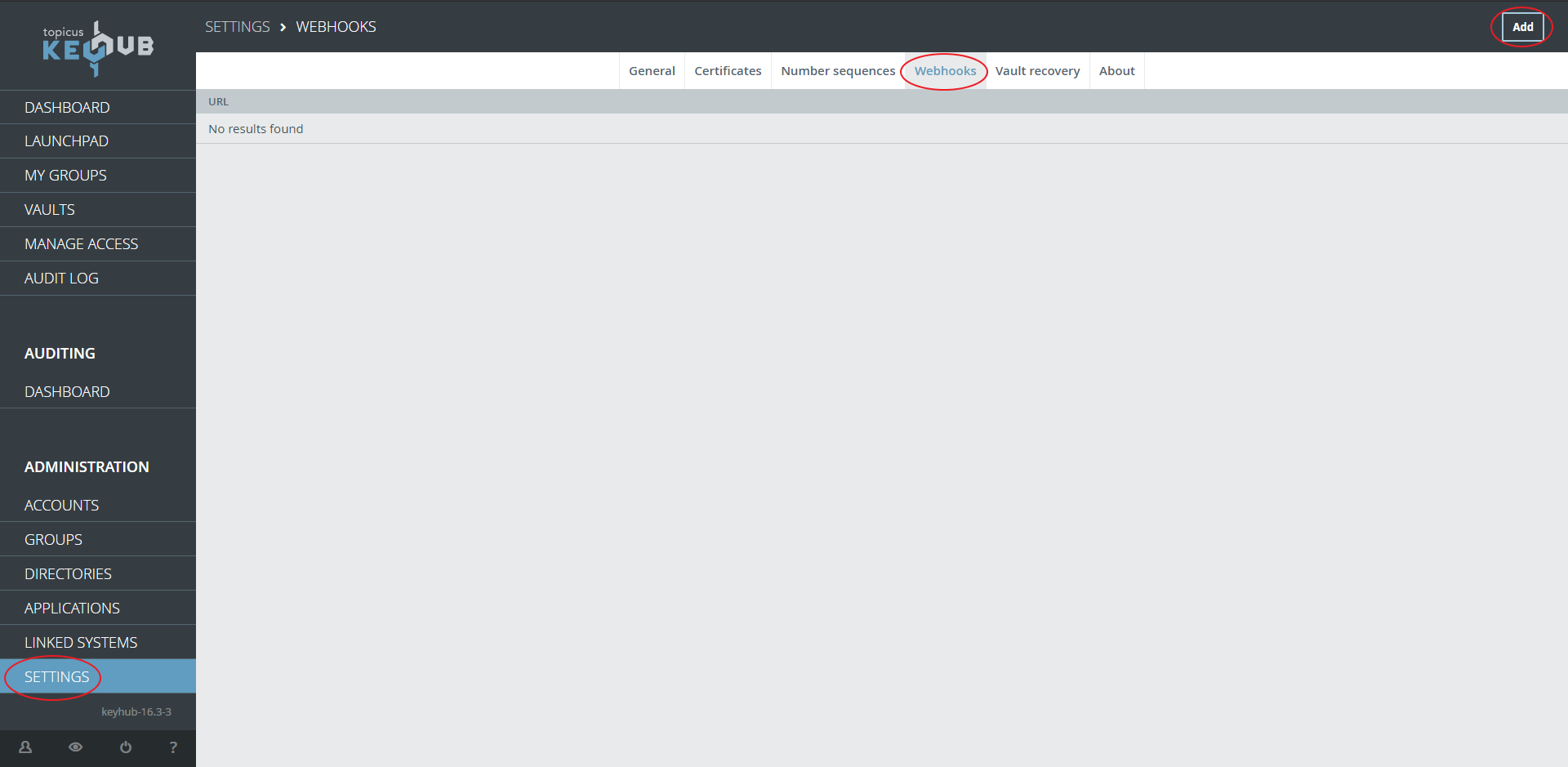
Step 2
-
Fill in the URL with <FQDN> your Splunk server
http://<FQDN>:8088/services/collector/raw -
If you have a certificate installed on your Splunk server use TLS Yes
-
Select Custom at Authentication scheme
-
Fill in Authorization at Header name
-
Fill in Splunk <Splunk Token> with <Splunk Token> the copied token from Splunk Step5
-
Select the Events you want to sent to Splunk
-
Click SAVE
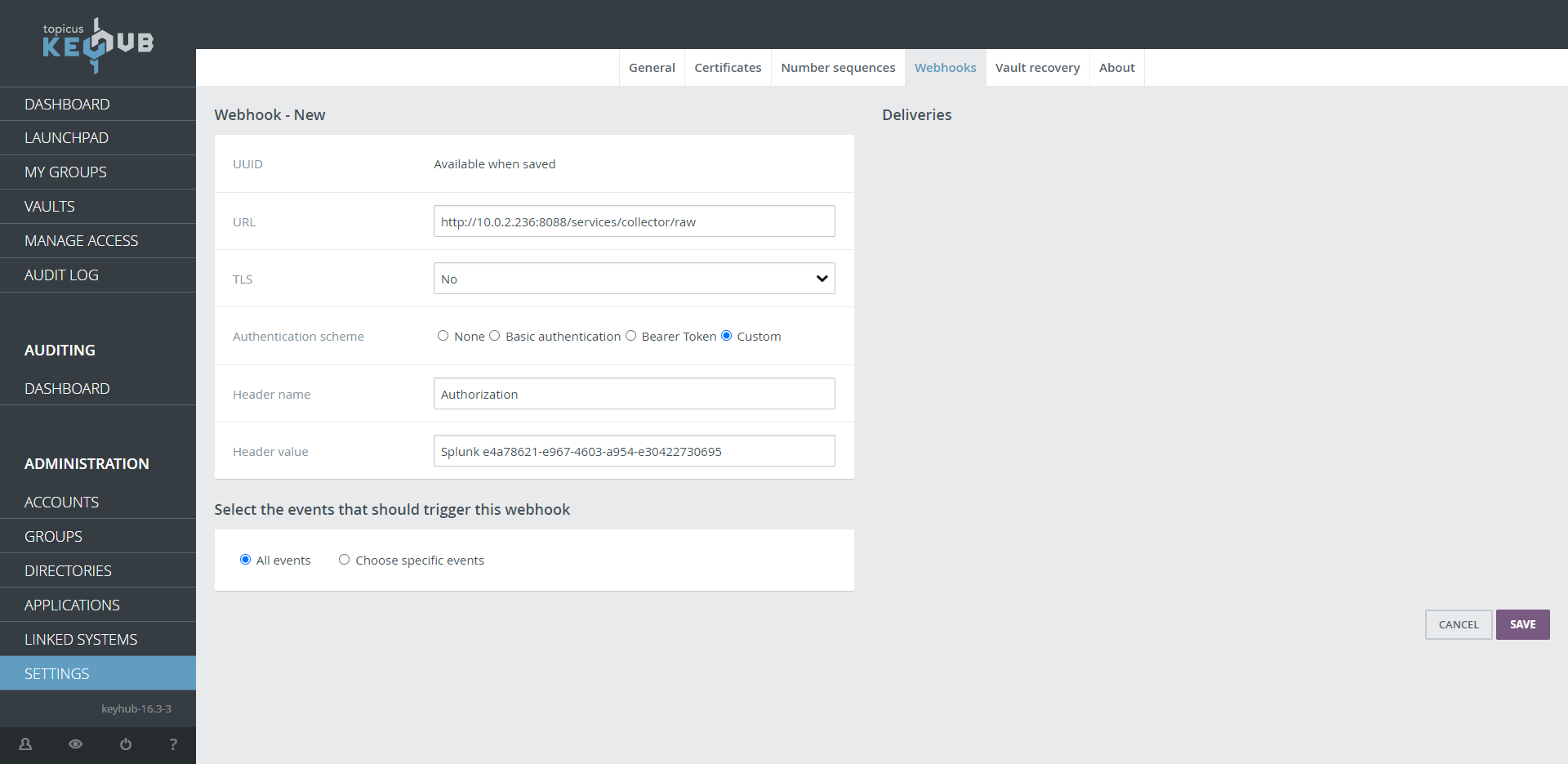
Step 3
-
Done
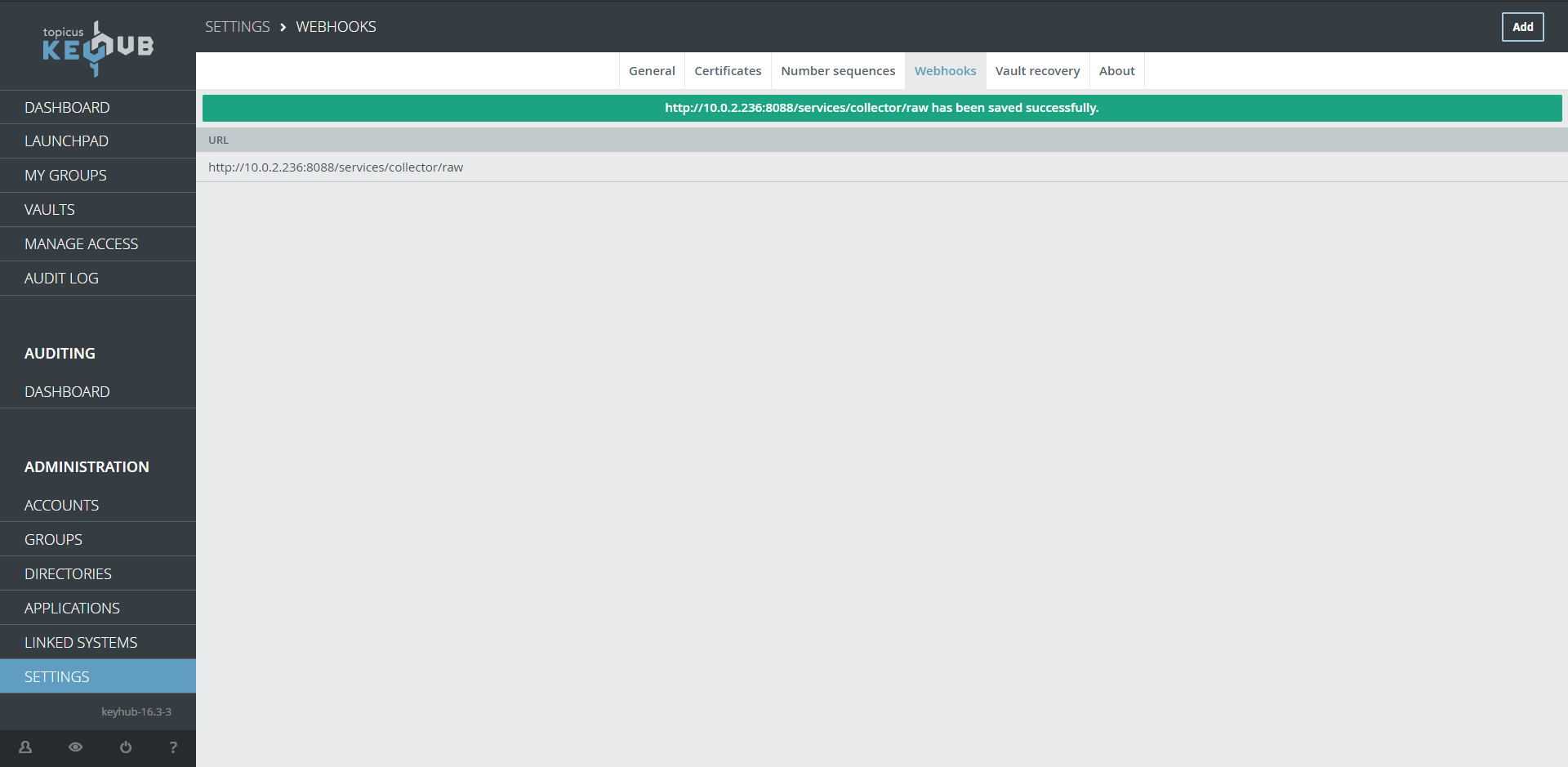
| You can review delivered webhooks by clicking on the newly made webhook |