Deploying Topicus KeyHub on VMWare ESX
In the following example an ESX host managed by vSphere is used. Topicus KeyHub needs a minimum of 2 VPU’s, 6GB memory and 80GB disk space. This will be detected during verification of the uploaded image.
Step 1: Download and deploy the image
Download the latest OVA from https://topicus-keyhub.com/download-keyhub/. Upload the image to the ESX host from vSphere. Select the ESX host, Actions and Deploy OVF template.
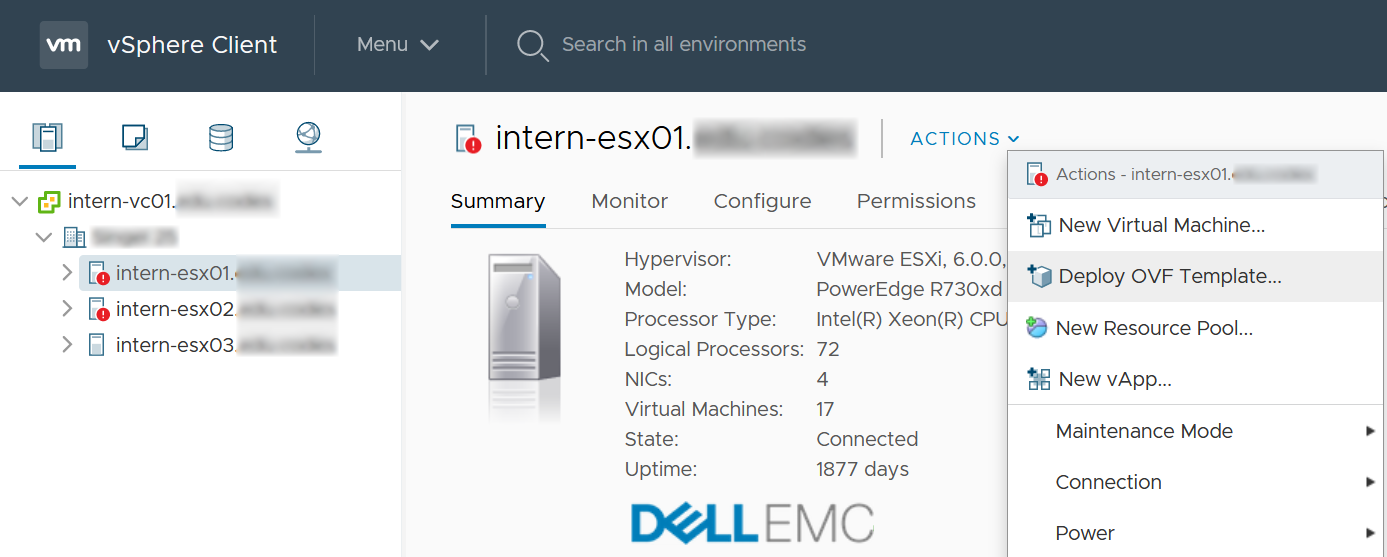
Upload the OVA or enter the network location.
Select a name and folderSpecify a unique name and target location
Select a compute resourceSelect the destination host for the Topicus KeyHub VM
Review detailsVerify the template details.
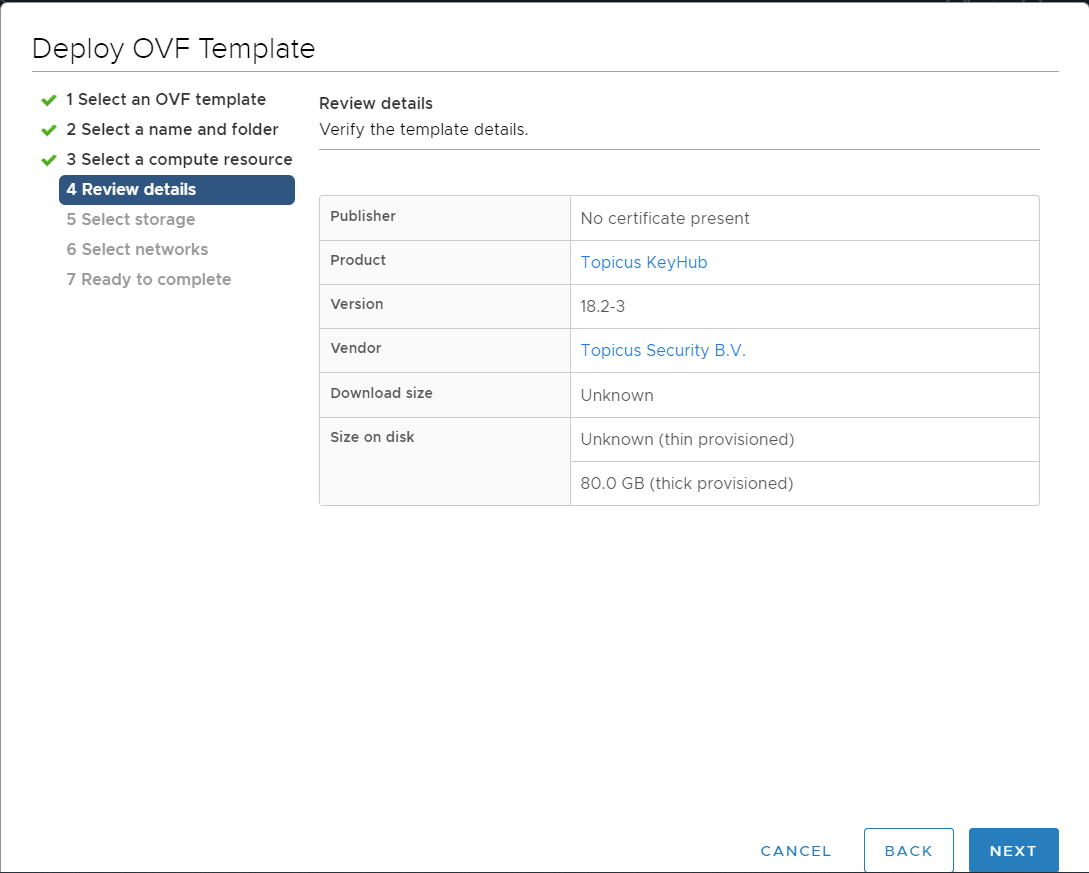
Figure 2. Download and deploy the image
Step 2: Configure storage & network
Select the storage for the configuration and disk files
Select networksSelect the network where the VM will reside.
Ready to completeClick Finish to start creation.
Once the OVA is uploaded you can start the VM. In vSphere you can monitor the VM boot process from a webconsole.
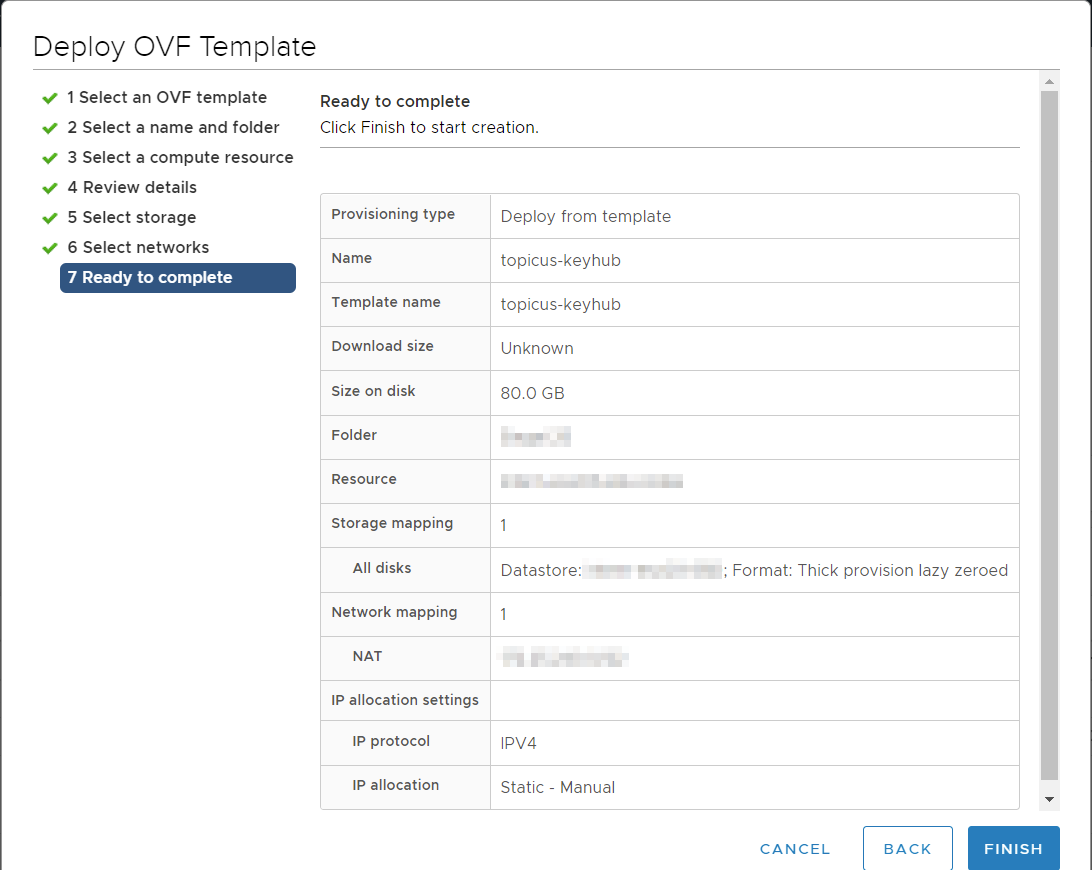
After boot KeyHub will show the network configuration and the 6-digit password for first login on the console screen. Paste the given link in your browser to start the configuration.
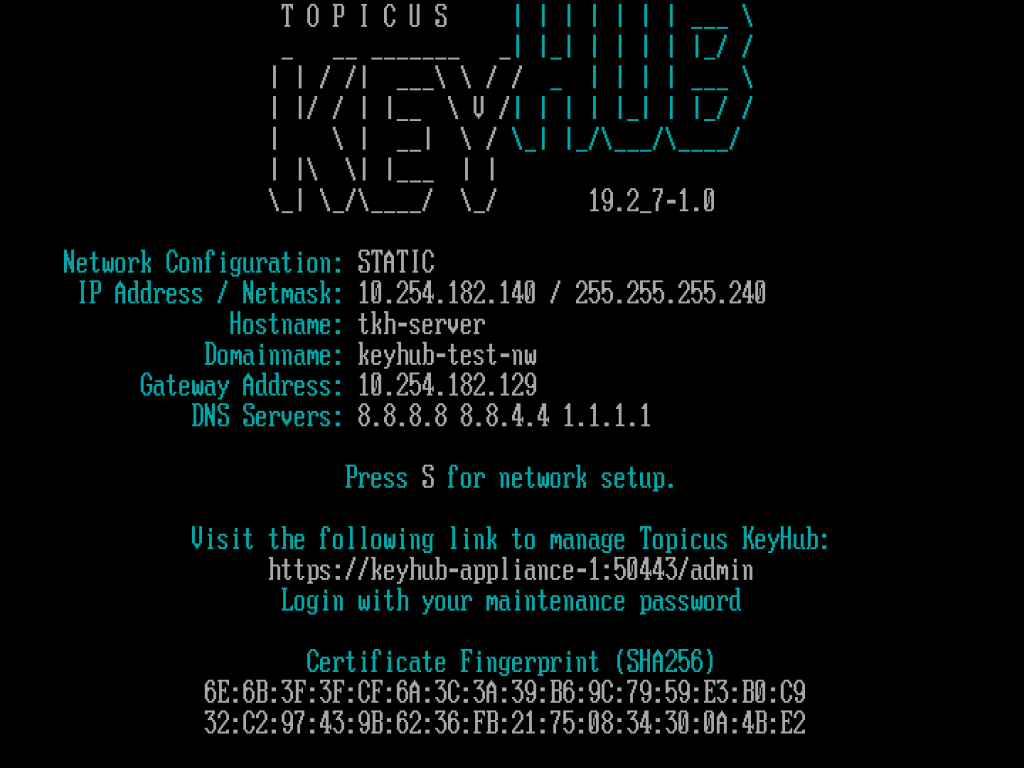
Figure 4. Terminal welcome screen
1.1.3. Step 3: Adjust network settings (optional)
If needed you can adjust the network settings here by pressing S.
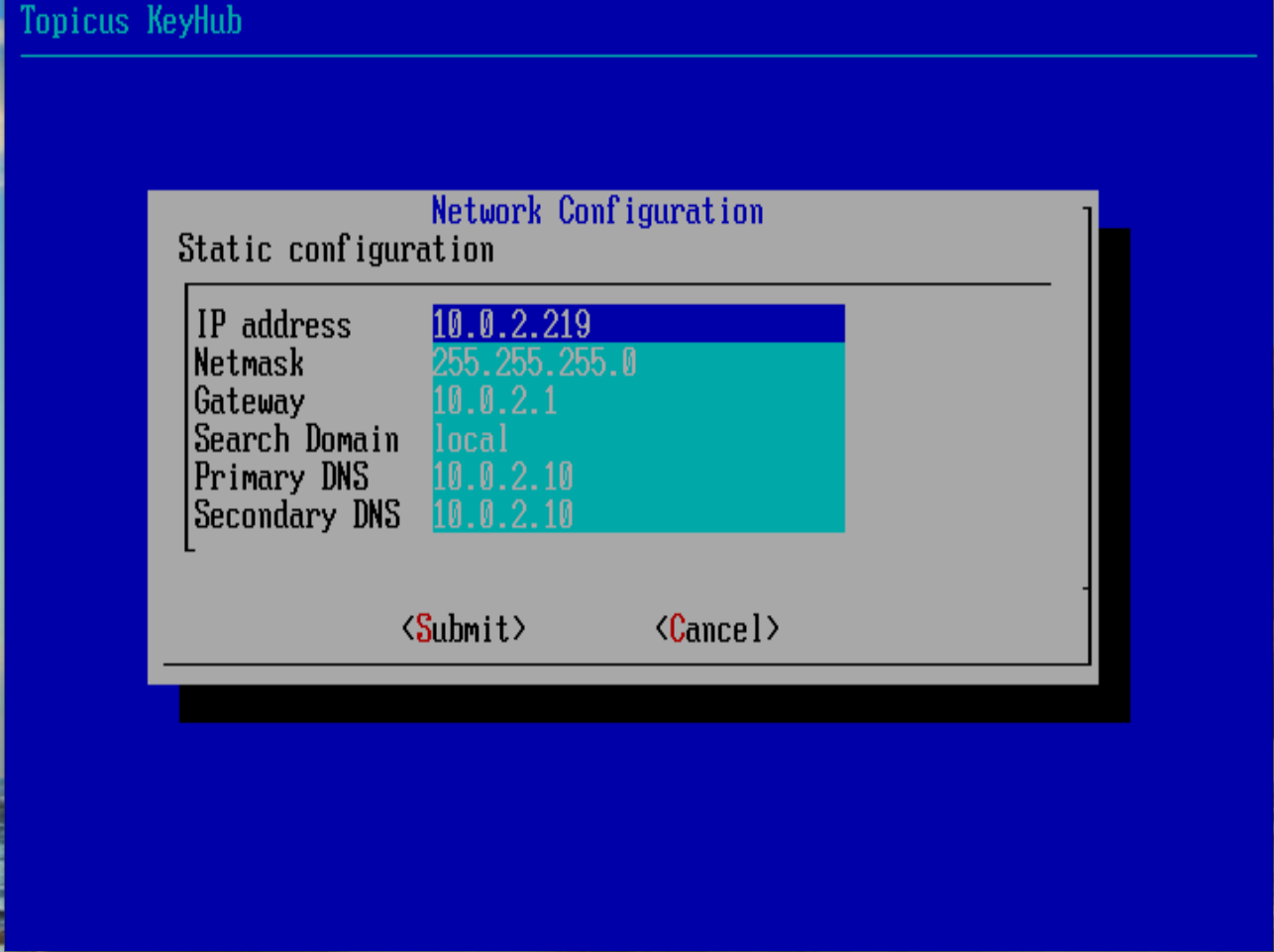
Figure 5. Adjust network settings (optional)
![topicus-keyhub-white.png]](https://portal.topicus-keyhub.com/hs-fs/hubfs/topicus-keyhub-white.png?height=50&name=topicus-keyhub-white.png)